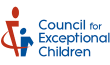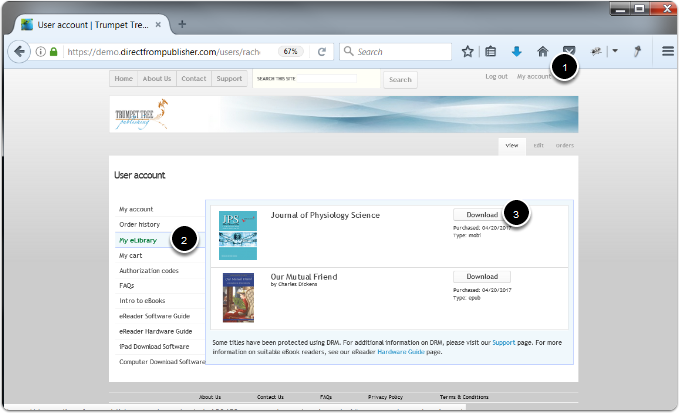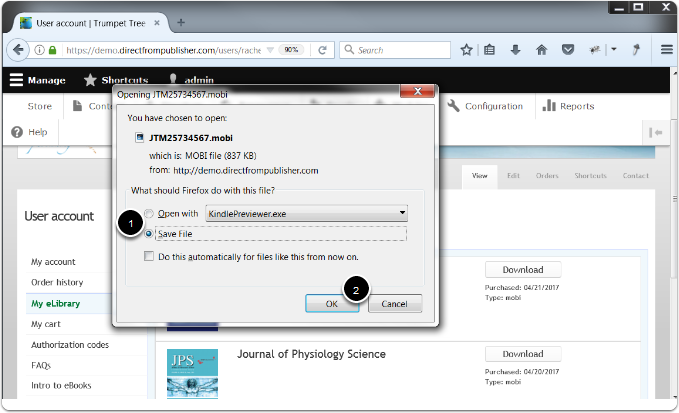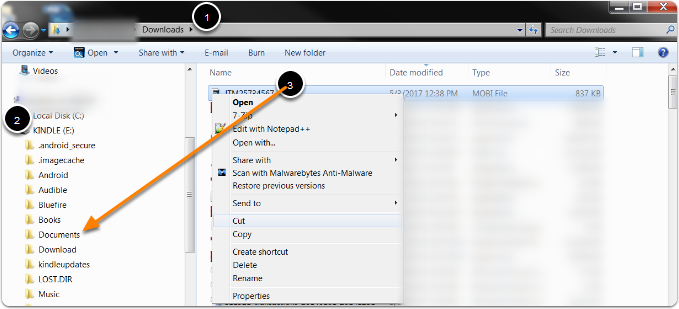Support
Support
Frequently Asked Questions
General Questions
eBooks
Intro to eBooks

The term eBook refers to an electronic version of a book. eBooks can be read using an eReader or on a variety of devices using software compatible with that device. The most important consideration when purchasing an eBook is what device you intend to view the book on.
ePub/Mobi eBook: ePub and Mobi eBooks will automatically adjust to fit your screen. These eBooks do not include page numbers, and the text reflows as the reader increases or decreases the font size. ePubs can be read on an eReader, your computer, or on an iOS or Android device using Adobe Digital Editions or other software you choose. Mobi eBooks can be downloaded and read on your Kindle device or by using the Kindle Previewer application on a computer.
The eBook format you choose must be compatible with your device or the software you wish to use. Click here for instructions on how to download software for your device.