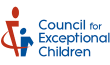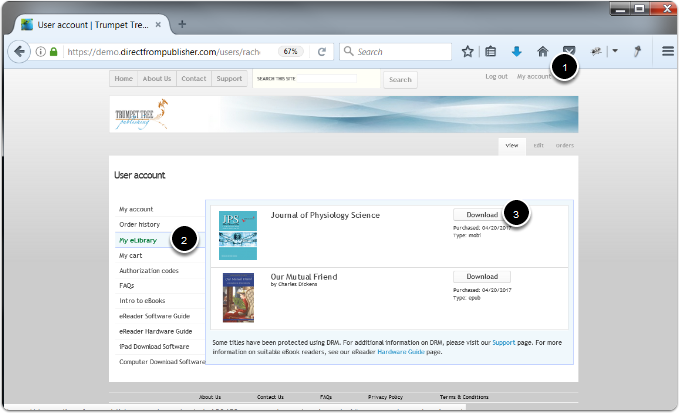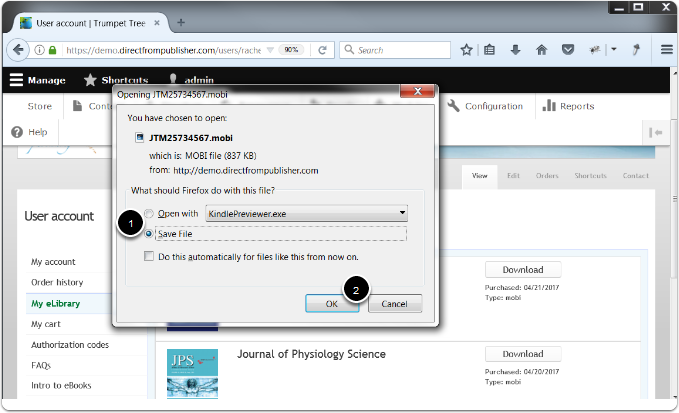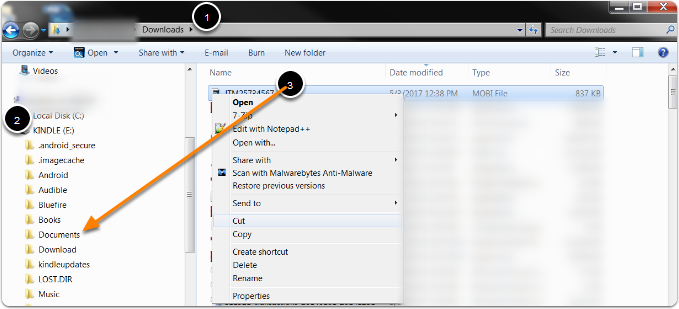ePub and Mobi eBook files are available for purchase on our site. This guide will help you determine what software you need to read the file based on the device you are using.
Software compatible with your Computer:
Adobe Digital Editions is a free app compatible with your computer that can read our ePub format.
Bluefire Reader is a paid app compatible with your computer that can read our ePub format.
Kindle Previewer is a free app compatible with your computer that can read our Mobi eBook format.
Software compatible with your iOS device:
iBooks is a free app compatible with your iOS device that can read our ePub format. This app will most likely already be installed on your device.
Adobe Digital Editions is a free app compatible with your iOS device that can read our ePub format.
Bluefire Reader is a paid app compatible with your iOS device that can read our ePub format.
Amazon Kindle is a free app compatible with your iOS device that can read our Mobi eBook format.
Software compatible with your Android device:
Adobe Digital Editions is a free app compatible with your Android device that can read our ePub format.
Amazon Kindle is a free app compatible with your Android device that can read our Mobi eBook format.
Click here for instructions on how to download these applications to your device.
Software compatible with your Chromebook device:
Aldiko is a free app that can be downloaded from the Google Play Store that can read our ePub format.
Amazon Kindle is a free app that can be downloaded from the Google Play Store that can read our Mobi eBook format.
The Google Play Store is only available on some Chromebook devices. Learn which Chromebooks support Android apps.
ePub Reader for Google Chrome can be added to your web browser if the Google Play Store is not available on your Chromebook.
Kindle Cloud Reader can be added to your web browswer if the Google Play Store is not available on your Chromebook.